To add a user in HishabPati, follow these three simple steps:
- Ask the person you want to add as a user to download the app and register using their own mobile number.
-
After they've registered, you can add them as a user from your account. In this case:
If you want to add from the Web App:Go to the 'Users' page from the app's menu and add a new user.
If you want to add from the Mobile App: You can add a new user by going to the 'Users' page from the app's menu. - Once added, the user can log in to their account. They will see a switch button like in their account.
- The image below shows where the web app switch button can be found:

- The image below shows where the mobile app switch button can be found:
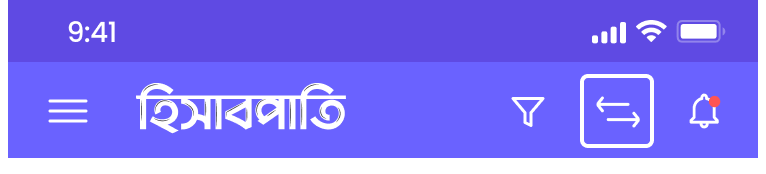
- By clicking this button, they can switch between your organization and their own user account. This way, they can work on your organization's accounts whenever needed.
